Software (Evaluation-Functionalities) ALTERYX
SOFTWARE FUNCTIONS
This is the software window
The functionalities of ALTERYX include the following:
FAVORITES
The Favorites category includes the most common tools used in workflow creation. You can add a tool to the Favorites by clicking on the gray star in the top right of the tool icon on the Tool Palette. A Favorite tool is indicated by a yellow star.
Browse: Within the Alteryx process, the Browse tool produces full visualisations of the underlying data. Anywhere along the workflow stream, the resultant data can be seen using a browser that can be outputted by a Browse tool.
Filter: The Filter tool examines your file for records that fit certain requirements. True and False are the conclusions that the tool produces. When the data matched the criteria that had been established, the result was True; if not, it was False.
Formula: The Formula tool is an effective data and formula processor. Use it to add a field to an input table, to generate new data fields by assigning a data relationship or an expression, to update an existing field based on these same presumptions, or to add a field to an input table.
Input data: Any project in Alteryx can be started using the Input tool. There must be inputs and outputs for every project. The source data is opened by the input tool for the analysis.
Join: Based on a shared attribute between the two tables, the Join tool combines two inputs. Its function is similar to a SQL join, except it offers the choice of producing three outputs as a result of the join.
Output data: Anytime output of analytic results to a file is required, the Output tool is employed. There must be inputs and outputs for every project. The data results from the analysis are displayed in the output tool. The analysis's results will be written by the output tool in the same range of formats as those listed for the input tool.
Summarized: Within the input table, the Summarise tool can perform a variety of Summary Processes, such as grouping, summing, counting, processing spatial objects, string concatenation, and more.
Sample: The Sample tool extracts a particular subset of the data stream's records.The Sample tool extracts a particular subset of the data stream's records.
Select: The Select tool is a multi-functional tool that allows you to rename fields, change their type, change where they are in the file, carry over selected fields downstream, and load/save field configurations.
Sort: Based on the contents of the supplied data fields, the Sort tool sorts the records in a table according to their alphanumeric values. more.
Text comment: The project workspace receives annotation through the Text Comment tool. This is helpful for taking notes and outlining procedures that you may later share or refer to.
Text input: The user can manually type text to produce small data files for entry using the Text entry tool. It can be used, for instance, to quickly create lookup tables.
Union: Multiple data streams are joined together into a single stream using the Union tool. The utility generates a stacked output table by accepting multiple inputs based on either field name or record position. The user then has full control over how these fields align or align themselves.
References:
The data school - alteryx designer: Getting started guide (no date) The Data School RSS. Available at: https://www.thedataschool.co.uk/louise-le/alteryx-designer-getting-started-guide/ (Accessed: 04 June 2023).
Alteryx tools (no date) Tools. Available at: https://help.alteryx.com/10.5/Getting_Started/Tools.htm (Accessed: 04 June 2023).
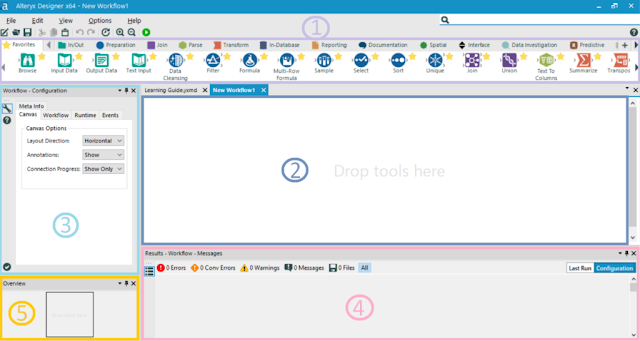


Comments
Post a Comment